How to Check supply levels and cartridge information By Use HP Print and Scan Doctor
How to Check supply levels and cartridge information By Use HP Print and Scan Doctor
You can use HP Print and Scan Doctor to check the printer’s ink or toner levels and to view cartridge details such as install dates, warranty dates, and serial numbers.
This article show you how to use
How To Running HP Print and Scan Doctor
-
On the desktop, double-click the HP Print and Scan Doctor icon
 to open the tool.
to open the tool. -
Click Start on the Welcome screen.HP Print and Scan Doctor searches for connected printers, and then opens the Choose Your Product screen.
-
Select your printer, and then click Next.Figure : Select your printer
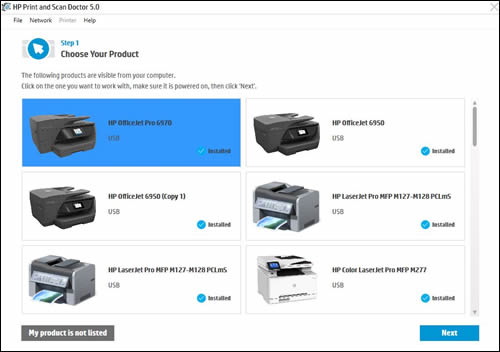
-
In the HP Print and Scan Doctor window, click Printer.Figure : Click Printer in the HP Print and Scan Doctor window

-
In the drop-down menu, select Supply Levels or Ink Levels.Figure : Click Supply Levels in the drop-down menu
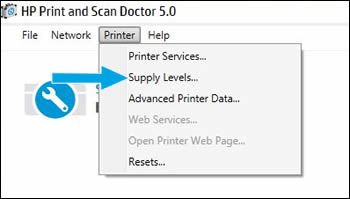 The tool displays the estimated ink or toner levels.Figure : Example of the estimated ink levels window
The tool displays the estimated ink or toner levels.Figure : Example of the estimated ink levels window
