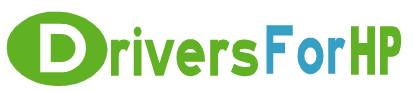Home> Download hp Drivers> Download CP5220_Series_FW_Update-20140619.Korean.dmg Drivers
The HP LaserJet CP5220 series printer must be in a READY state. "Ready" must be shown on control panel before beginning the firmware update, and remain powered on during the entire firmware update process. The RFU setting on the Control Panel (Service -> RFU) must be set to "ON"
1. Download the firmware update program to your computer.
2. Make sure the RFU setting on the Control Panel (Service -> RFU) is set to "ON".
3. Double click on the downloaded file and run the HP Firmware Updater.
4. Click Agree in the License Agreement pane.
5. You will be asked for your administrator password to install software components.
6. The software will look for the devices that require the update.
7. If the device is found, it will be listed in the Device Firmware Update screen. If the device is not listed, disconnect and reconnect the USB or network cable from the device to your computer and click Recheck.
8. Select the device and
HP LaserJet CP5220 Series Firmware Enhancements and Fix List for version 20140619
Real Free Download HP CP5220_Series_FW_Update-20140619.Korean.dmg driver file
 We Provide Real download link for CP5220_Series_FW_Update-20140619.Korean.dmg driver file, you can download official hp CP5220_Series_FW_Update-20140619.Korean.dmg drivers files free here, driver file size:42.4 MB, Just download CP5220_Series_FW_Update-20140619.Korean.dmg driver files for your hp device now!
We Provide Real download link for CP5220_Series_FW_Update-20140619.Korean.dmg driver file, you can download official hp CP5220_Series_FW_Update-20140619.Korean.dmg drivers files free here, driver file size:42.4 MB, Just download CP5220_Series_FW_Update-20140619.Korean.dmg driver files for your hp device now!
CP5220_Series_FW_Update-20140619.Korean.dmg driver file free for hp
| Driver File Name | CP5220_Series_FW_Update-20140619.Korean.dmg |
| Device Type |
HP LaserJet Firmware Mac Update Utility for Korean and primary European languages |
| media Type | Electronic |
| File Description | This firmware update utility is for the HP LaserJet CP5220 series printers only. This update is recommended for HP LaserJet CP5220 series printers that have a previous version firmware. This utility updates the printer's firmware version to to the latest. The firmware version can be found on the Self Test/Device Configuration page. To print a configuration page please go to Reports -> Configuration Report on the control panel. |
| Release Date | Aug 07, 2014 |
| Update Date | Aug 07, 2014 |
| Version | 20140619 |
| OS: | Mac OS X 10.9 etc.. |
| Real Download Link | ftp://ftp.hp.com/pub/softlib/software12/COL37822/lj-92716-7/CP5220_Series_FW_Update-20140619.Korean.dmg |
| Download | Download Free Now |
The HP LaserJet CP5220 series printer must be in a READY state. "Ready" must be shown on control panel before beginning the firmware update, and remain powered on during the entire firmware update process. The RFU setting on the Control Panel (Service -> RFU) must be set to "ON"
1. Download the firmware update program to your computer.
2. Make sure the RFU setting on the Control Panel (Service -> RFU) is set to "ON".
3. Double click on the downloaded file and run the HP Firmware Updater.
4. Click Agree in the License Agreement pane.
5. You will be asked for your administrator password to install software components.
6. The software will look for the devices that require the update.
7. If the device is found, it will be listed in the Device Firmware Update screen. If the device is not listed, disconnect and reconnect the USB or network cable from the device to your computer and click Recheck.
8. Select the device and
HP LaserJet CP5220 Series Firmware Enhancements and Fix List for version 20140619
- Added SNMP objects enabling for IPv6 (DHCPv6) and SLP
This CP5220_Series_FW_Update-20140619.Korean.dmg driver file fit for these kinds of hp product: