How To Fix HP scanning problems
How To Fix HP scanning problems
You can use the HP Print and Scan Doctor to test the status of the device manager, driver check, Windows (WIA) Scan, HP Twain Scan, and HP Scan.
If you did not know how to use hp print and scan doctor, please go to see this article: How To Running HP Print and Scan Doctor
-
On the desktop, double-click the HP Print and Scan Doctor icon
 to open the tool.
to open the tool. -
Click Start on the Welcome screen.
-
Select your printer, and then click Next.The Finding and Fixing Problems screen displays.Figure : Select your printer
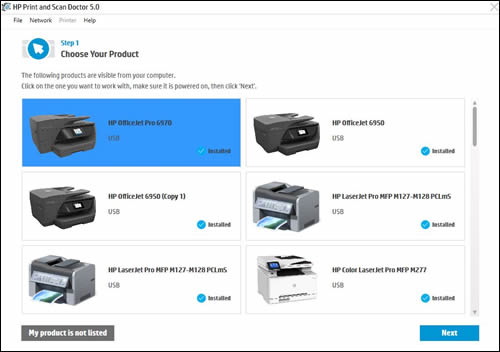
-
Click Fix Scanning.
-
In the HP Print and Scan Doctor results screen, view the list of actionable results.Figure : Example of the results screen with no problems detected
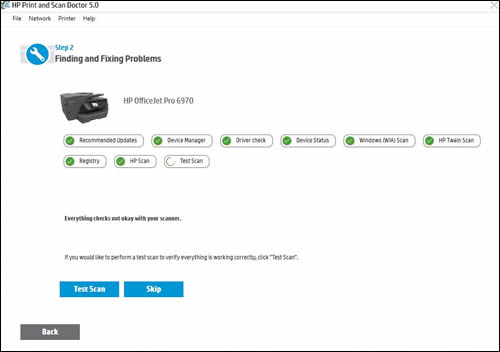
-
If you see white checkmarks
 , the printer passed the tests. Click Test Scan or click Skip.
, the printer passed the tests. Click Test Scan or click Skip. -
If you see a white wrench
 , Print and Scan Doctor found an issue and repaired it. Click Test Scan or click Skip.
, Print and Scan Doctor found an issue and repaired it. Click Test Scan or click Skip. -
If you see yellow exclamation points
 , the test failed and required user action, but the step was skipped. Click Test Scan or click Skip.
, the test failed and required user action, but the step was skipped. Click Test Scan or click Skip. -
If you see a red X
 , follow the on-screen instructions to resolve the issue.
, follow the on-screen instructions to resolve the issue.
-
