How to View HP printer network connection information
How to View HP printer network connection information
You can use HP Print and Scan Doctor to view the printer’s IP address, Mac address, signal strength, connection, network, and security types.
-
On the desktop, double-click the HP Print and Scan Doctor icon
 to open the tool.
to open the tool. -
Click Start on the Welcome screen.
-
Select your printer, and then click Next.The Finding and Fixing Problems screen displays.Figure : Select your printer
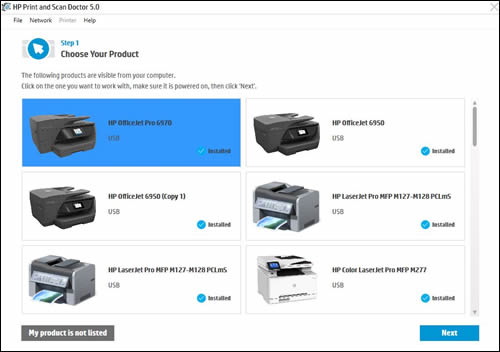
-
In the HP Print and Scan Doctor window, click Network.Figure : Click Network in the HP Print and Scan Doctor window
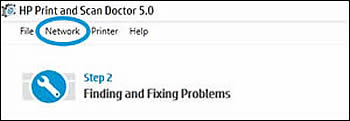
-
In the drop-down menu, click Show Advanced Info.Figure : Click Show Advanced Info in the drop-down menu

-
Review the information that displays to find the IP address, Mac address, signal strength, connection, network, and security types, and other network information about the printer.Figure : Example of the Advanced Info window

-
If your printer is connected to a wireless network, you can click Show Wireless Info for more information about your wireless connection, such as the SSID name, wireless status, signal strength, and security type.Figure : Example of the Wireless Info window

