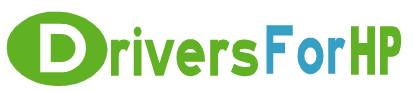Home> Download HP Drivers> Download Google Android KitKat Restore Image for Slate 17 - Europe, Middle East, Africa, Brazil, Argentina and Asia (excluding China and Japan) (click to se Drivers
Free Download Google Android KitKat Restore Image for Slate 17 - Europe, Middle East, Africa, Brazil, Argentina and Asia (excluding China and Japan) (click to se drivers for hp
 We Provide Real free download link of hp Google Android KitKat Restore Image for Slate 17 - Europe, Middle East, Africa, Brazil, Argentina and Asia (excluding China and Japan) (click to se drivers, you can download official hp Google Android KitKat Restore Image for Slate 17 - Europe, Middle East, Africa, Brazil, Argentina and Asia (excluding China and Japan) (click to se drivers free here, driver file size:, Just update Google Android KitKat Restore Image for HP Slate 17 - Europe, Middle East, Africa, Brazil, Argentina and Asia (excluding China and Japan) (click to se driver for your hp device now!
We Provide Real free download link of hp Google Android KitKat Restore Image for Slate 17 - Europe, Middle East, Africa, Brazil, Argentina and Asia (excluding China and Japan) (click to se drivers, you can download official hp Google Android KitKat Restore Image for Slate 17 - Europe, Middle East, Africa, Brazil, Argentina and Asia (excluding China and Japan) (click to se drivers free here, driver file size:, Just update Google Android KitKat Restore Image for HP Slate 17 - Europe, Middle East, Africa, Brazil, Argentina and Asia (excluding China and Japan) (click to se driver for your hp device now!
HP Google Android KitKat Restore Image for Slate 17 - Europe, Middle East, Africa, Brazil, Argentina and Asia (excluding China and Japan) (click to se Drivers free download
| File Detail | Description | File Name | Download |
|
Version: 80.0020 Rev.a File Szie: 586.6 MB Media Type:Electronic OS:not set |
- micro-SD card - USB Keyboard - micro-SD card adapter 1. Download update.zip and copy the file to the root directory of an empty micro-SD card that is using FAT 32 format. 2. Make sure that the Slate tablet power cord is connected to the system and the system is charging. 3. Power off the device. 4. Place the Slate tablet on flat surface with display panel side down. 5. Lift the panel towards the bottom of the Slate to expose USB/HDMI/SD card ports. 6. Connect the USB keyboard to the system. 7. Insert the micro-SD card with adapter in the SD Card reader located above the HDMI port. 8. Position the Slate with display panel facing towards you. 9. Power off the device. 10. Press and hold the Down arrow key on keyboard. While continuing to hold the Down Arrow key, press and hold the power button on the Slate for 3 to 5 seconds, then release the Power button. Continue to hold the Down Arrow key until three options are displayed (Android, Recovery Console, MokManager) on screen. Release the Down Arrow key after the options are displayed. 11. Using the keyboard arrow keys, select the "Recover Console" option and press enter. 12. After the Recovery Console is displayed, select "apply update from SD card" with the arrows keys and press enter to confirm. 13. Highlight the software recovery file update.zip, then press Enter. NOTE: Wait until the entire recovery process finishes. The device might seem unresponsive at times (multiple reboots and black screens) when it is performing the update. |
update..zip | Download Free |