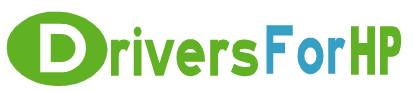Home> Download HP Drivers> Download Color LaserJet 9050 Printer README Drivers
Free Download Color LaserJet 9050 Printer README drivers for hp
 We Provide Real free download link of hp Color LaserJet 9050 Printer README drivers, you can download official hp Color LaserJet 9050 Printer README drivers free here, driver file size:, Just update HP Color LaserJet 9050 Printer README driver for your hp device now!
We Provide Real free download link of hp Color LaserJet 9050 Printer README drivers, you can download official hp Color LaserJet 9050 Printer README drivers free here, driver file size:, Just update HP Color LaserJet 9050 Printer README driver for your hp device now!
HP Color LaserJet 9050 Printer README Drivers free download
| File Detail | Description | File Name | Download |
|
Version: 08.270.1 File Szie: 0.4 MB Media Type:Electronic OS:not set |
This Readme file provides specific installation instructions and other information you should know before you perform a firmware update for your HP LaserJet Series printer or MFP. Installation instructions are provided for Single and Multiple Printer Updates. This document provides specific update, installation and troubleshooting information. For additional information on the device features, refer to the online user guide found on the Windows Printing System Installer CD-ROM that came with your printer or at hp.com. What is included in a Remote Firmware Update (RFU)? The HP LaserJet Printer Remote Firmware Update file available from the hp web site contains firmware for the printer, embedded JetDirect (if applicable), HP paper handling accessories used with the device in one convenient download file. When the Remote Firmware Upgrade file is sent to the HP LaserJet Printer or MFP firmware for the engine and all connected accessories are upgraded. Who needs this firmware? Similar to Hewlett Packard providing improved software for your HP LaserJet Printer or MFP, Hewlett Packard provides firmware updates for your printer periodically through its supported lifecycle. A firmware update may be necessary if it is determined that you may benefit from the resolution of any issue that is documented below. These updates are available on the HP support web site. Determining the current version level of your firmware To determine the current level of firmware installed on the device: 1. Go to the printer's control panel. 2. Press the green checkmark button. 3. Use the arrow keys to select the "INFORMATION" selection on the control panel. 4. Use the arrow keys to select "PRINT CONFIGURATION" selection. 5. Press the green checkmark button to print the Configuration Page. On the printed CONFIGURATION page look in the section marked "Device Information" for the firmware date code. The firmware date code will look something l |
readme_lj9040-50fw_08_270_1.pdf | Download Free |