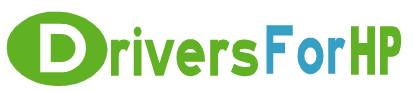Home> Download HP Drivers> Download Color LaserJet Pro M252 series PCL-6 Print Driver v4 (no installer) Drivers
Free Download Color LaserJet Pro M252 series PCL-6 Print Driver v4 (no installer) drivers for hp
 We Provide Real free download link of hp Color LaserJet Pro M252 series PCL-6 Print Driver v4 (no installer) drivers, you can download official hp Color LaserJet Pro M252 series PCL-6 Print Driver v4 (no installer) drivers free here, driver file size:, Just update HP Color LaserJet Pro M252 series PCL-6 Print Driver v4 (no installer) driver for your hp device now!
We Provide Real free download link of hp Color LaserJet Pro M252 series PCL-6 Print Driver v4 (no installer) drivers, you can download official hp Color LaserJet Pro M252 series PCL-6 Print Driver v4 (no installer) drivers free here, driver file size:, Just update HP Color LaserJet Pro M252 series PCL-6 Print Driver v4 (no installer) driver for your hp device now!
HP Color LaserJet Pro M252 series PCL-6 Print Driver v4 (no installer) Drivers free download
| File Detail | Description | File Name | Download |
|
Version: 8.01.1320.2917 File Szie: 7.7 MB Media Type:Electronic OS:32 |
To install the print driver use the Add Printer Wizard. Optimised for use with Windows 8, Server 2012, and higher operating systems. The following are compatible system requirements for Windows:
|
HP_LaserJet_M252_PCL6_Win8plus_Print_Driver_no_Installer_15309.exe | Download Free |