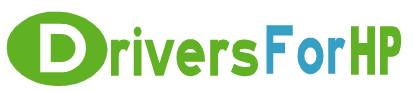Free Download DeskJet Basic Feature Software/Driver: For Parallel Cable drivers for hp
 We Provide Real free download link of hp DeskJet Basic Feature Software/Driver: For Parallel Cable drivers, you can download official hp DeskJet Basic Feature Software/Driver: For Parallel Cable drivers free here, driver file size:, Just update HP DeskJet Basic Feature Software/Driver: For Parallel Cable driver for your hp device now!
We Provide Real free download link of hp DeskJet Basic Feature Software/Driver: For Parallel Cable drivers, you can download official hp DeskJet Basic Feature Software/Driver: For Parallel Cable drivers free here, driver file size:, Just update HP DeskJet Basic Feature Software/Driver: For Parallel Cable driver for your hp device now!
HP DeskJet Basic Feature Software/Driver: For Parallel Cable Drivers free download
| File Detail | Description | File Name | Download |
|
Version: 7.1.0 File Szie: 10.8 MB Media Type:Electronic OS:not set |
This driver is designed for use on computers that will be directly connected to the printer from the computer's parallel port with a parallel cable. Installation instructions:
|
5551-enu-nt4infu.exe | Download Free |
|
Version: 7.1.0 File Szie: 11.3 MB Media Type:Electronic OS:not set |
Installation instructions:
|
5551-enu-9xinfu.exe | Download Free |
|
Version: 5.1.2 File Szie: 9.1 MB Media Type:Electronic OS:32 |
This driver is designed for use on computers that will be directly connected to the printer from the computer through a Parallel Cable. Caution: The printer's cable must be unplugged before proceeding! Please note: This driver has no "Program Group" functionality. Installation instructions:
|
3810-enu-2kxpinfu.exe | Download Free |
|
Version: 5.1.2 File Szie: 9.5 MB Media Type:Electronic OS:not set |
This driver is designed for use on computers that will be directly connected to the printer from the computer through a Parallel Cable. Caution: The printer's cable must be unplugged before proceeding! Please note: This driver has no "Program Group" functionality. Installation instructions:
|
3810-enu-9xinfu.exe | Download Free |
|
Version: 5.1.2 File Szie: 9.1 MB Media Type:Electronic OS:32 |
This driver is designed for use on computers that will be directly connected to the printer from the computer through a Parallel Cable. Caution: The printer's cable must be unplugged before proceeding! Please note: This driver has no "Program Group" functionality. Installation instructions:
|
3816-enu-2kxpinfu.exe | Download Free |
|
Version: 5.1.2 File Szie: 9.5 MB Media Type:Electronic OS:not set |
This driver is designed for use on computers that will be directly connected to the printer from the computer through a Parallel Cable. Caution: The printer's cable must be unplugged before proceeding! Please note: This driver has no "Program Group" functionality. Installation instructions:
|
3816-enu-9xinfu.exe | Download Free |
|
Version: 5.1.2 File Szie: 9.0 MB Media Type:Electronic OS:not set |
This driver is designed for use on computers that will be directly connected to the printer from the computer through a Parallel Cable. Caution: The printer's cable must be unplugged before proceeding! Please note: This driver has no "Program Group" functionality. Installation instructions:
|
3816-enu-nt4infu.exe | Download Free |
|
Version: 5.0 File Szie: 5.3 MB Media Type:Electronic OS:32 |
This driver is designed for use on computers that will be directly connected to the printer from the computer through a Parallel Cable. Caution: The printer's cable must be unplugged before proceeding! Please note: This driver has no "Program Group" functionality. Installation instructions:
|
5552-enu-2kxpinfu.exe | Download Free |
|
Version: 5.0 File Szie: 5.7 MB Media Type:Electronic OS:not set |
Installation instructions:
|
5552-enu-9xinfu.exe | Download Free |
|
Version: 5.0 File Szie: 5.2 MB Media Type:Electronic OS:not set |
This driver is designed for use on computers that will be directly connected to the printer from the computer's parallel port with a parallel cable. Installation instructions:
|
5552-enu-nt4infu.exe | Download Free |
|
Version: 9.4.2.0 File Szie: 7.6 MB Media Type:Electronic OS:32 |
This driver is designed for use on Windows 2000 or Windows XP computers that will be directly connected to the printer using a parallel cable. Caution! The printer's Parallel cable must be unplugged before proceeding!
|
5655_enu_win2k_xpinfu.exe | Download Free |
|
Version: 9.4.2.0 File Szie: 7.5 MB Media Type:Electronic OS:not set |
Installation instructions:
|
5600_enu_win_ntinfu.exe | Download Free |