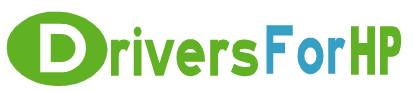Free Download Deskjet Full Feature Software/Driver: Ethernet and 802.11 Wireless drivers for hp
 We Provide Real free download link of hp Deskjet Full Feature Software/Driver: Ethernet and 802.11 Wireless drivers, you can download official hp Deskjet Full Feature Software/Driver: Ethernet and 802.11 Wireless drivers free here, driver file size:, Just update HP Deskjet Full Feature Software/Driver: Ethernet and 802.11 Wireless driver for your hp device now!
We Provide Real free download link of hp Deskjet Full Feature Software/Driver: Ethernet and 802.11 Wireless drivers, you can download official hp Deskjet Full Feature Software/Driver: Ethernet and 802.11 Wireless drivers free here, driver file size:, Just update HP Deskjet Full Feature Software/Driver: Ethernet and 802.11 Wireless driver for your hp device now!
HP Deskjet Full Feature Software/Driver: Ethernet and 802.11 Wireless Drivers free download
| File Detail | Description | File Name | Download |
|
Version: 12.2.0.0 File Szie: 21.3 MB Media Type:Electronic OS:32 |
WARNING: If you are using Windows 2000 with any firewall or Windows XP with a 3rd party firewall you may experience the following 2 issues: Note: Windows XP users with the built-in Internet Connection Firewall may ignore this warning. During the software installation, the HP Deskjet 6800 series network installer fails to locate the printer on the network. The error message, "Setup was unable to detect any printers on the network" appears. To prevent this issue from occurring, you must temporarily disable your firewall before you install the HP Deskjet 6800 series printer software. Consult the documentation that came with your firewall for help in disabling it. Some firewalls may require further configuration after printer installation in order for the printer to be made available on the network. Whenever the firewall is disabled, HP strongly recommends that the following items be installed on your computer:
Some computers have multiple network connections (such as one connection for a local area network, and another connection for a wireless network). Disable each network connection's firewall.
|
6800_enu_win2k_xp.exe | Download Free |