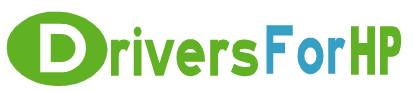Free Download Deskjet Full Feature software/driver drivers for hp
 We Provide Real free download link of hp Deskjet Full Feature software/driver drivers, you can download official hp Deskjet Full Feature software/driver drivers free here, driver file size:, Just update HP Deskjet Full Feature software/driver driver for your hp device now!
We Provide Real free download link of hp Deskjet Full Feature software/driver drivers, you can download official hp Deskjet Full Feature software/driver drivers free here, driver file size:, Just update HP Deskjet Full Feature software/driver driver for your hp device now!
HP Deskjet Full Feature software/driver Drivers free download
| File Detail | Description | File Name | Download |
|
Version: 4.3 File Szie: 8.0 MB Media Type:Electronic OS:not set |
This driver is designed for use on computers that will be directly connected to the printer from the computer through:
Caution: The printer's cable (USB or Parallel) must be unplugged before proceeding! Installation instructions:
|
840-enu-win9x_ME.exe | Download Free |
|
Version: 4.3 File Szie: 7.7 MB Media Type:Electronic OS:32 |
Installation Instructions: The printer's cable (USB or Parallel) must be unplugged before proceeding.
After the printer has finished installing there will be a screen requiring you to click "Done" Note: There may be one or more printer drivers installed. To verify the correct printer has been selected, do the following:
|
840-enu-xp.exe | Download Free |
|
Version: 4.3 File Szie: 7.7 MB Media Type:Electronic OS:not set |
Caution: The printer's cable (USB or Parallel) must be unplugged before proceeding! Installation instructions:
Follow the instructions on the installer screens to complete the installation. |
930-enu-win2k.exe | Download Free |
|
Version: 4.3 File Szie: 15.8 MB Media Type:Electronic OS:not set |
Caution: The printer's cable (USB or Parallel) must be unplugged before proceeding! Installation instructions:
|
990-enu-win2k.exe | Download Free |
|
Version: 4.3 File Szie: 16.1 MB Media Type:Electronic OS:not set |
This driver is designed for use on computers that will be directly connected to the printer from the computer through:
Installation instructions: The printer's cable (USB or Parallel) must be unplugged before proceeding!
Follow the instructions on the installer screens to complete the installation. |
990-enu-win9x_ME.exe | Download Free |
|
Version: 4.3 File Szie: 16.3 MB Media Type:Electronic OS:32 |
Manual Installation Instructions: Caution: The printer's cable (USB or Parallel) must be unplugged before proceeding.
Note: There may be one or more printers installed. To verify the correct printer has been selected, do the following:
|
940-enu-xp.exe | Download Free |
|
Version: 4.3 File Szie: 16.2 MB Media Type:Electronic OS:not set |
This driver is designed for use on computers that will be directly connected to the printer from the computer's parallel port with a parallel cable. | 940-enu-win_nt.exe | Download Free |
|
Version: 4.3 File Szie: 7.7 MB Media Type:Electronic OS:32 |
Manual Installation Instructions:
Note: There may be one or more printers installed. To verify the correct printer has been selected, do the following:
|
955-enu-xp.exe | Download Free |
|
Version: 4.3 File Szie: 15.8 MB Media Type:Electronic OS:32 |
Manual Installation Instructions:
Note: There may be one or more printers installed. To verify the correct printer has been selected, do the following:
|
990-enu-xp.exe | Download Free |