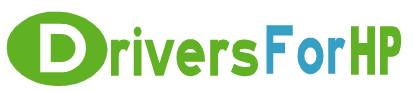Home> Download HP Drivers> Download Officejet Pro 251dw Firmware Drivers
Free Download Officejet Pro 251dw Firmware drivers for hp
 We Provide Real free download link of hp Officejet Pro 251dw Firmware drivers, you can download official hp Officejet Pro 251dw Firmware drivers free here, driver file size:, Just update HP Officejet Pro 251dw Firmware driver for your hp device now!
We Provide Real free download link of hp Officejet Pro 251dw Firmware drivers, you can download official hp Officejet Pro 251dw Firmware drivers free here, driver file size:, Just update HP Officejet Pro 251dw Firmware driver for your hp device now!
HP Officejet Pro 251dw Firmware Drivers free download
| File Detail | Description | File Name | Download |
|
Version: EVP1CN1439AR File Szie: 24.3 MB Media Type:Electronic OS:32 |
This firmware upgrade is for HP Officejet Pro 251dw Printer To check the version of your current printer firmware, use either one of the following options: Toolbox 1. Double-click shortcut for HP Officejet Pro 251dw to open Device Stage. 2. Click on Printer Action, then Maintenance Tasks and click on the Device Information tab. 3. The current firmware version will appear in the Device Information tab. Printer Information Screen 1. From the Control panel, press Help (?) button, select Printer Information 2. Use the down arrow button to scroll to the 2nd screen 3. The current firmware revision will appear on the screen Printing a Printer Status Report 1. From the Control panel, select Setup, select Print Reports, then select Printer Status Report. 2. The Printer Status Report will be printed. 3. The current firmware revision will appear on the printed Printer Status Report |
OJP251DW_R1439AR.zip | Download Free |
|
Version: EVP1CN1439AR File Szie: 36.0 MB Media Type:Electronic OS:not set |
(For customers using Mac OS 10.6 and above) To check the version of your current printer firmware, use either one of the following options: Toolbox1. Click on the Printer/Scan under System Preferences. 2. Select the printer. 3. Click on Options and Supplies. 4. Click on the Utility tab. 5. Click Open Printer Utility. 6. Click on Device Information under Information and Print Quality section. Alternatively, use the following: Printer Information Screen 1. From the Control panel, press Help (?) button, select Printer Information. 2. Use the down arrow button to scroll to the 2nd screen. 3. The current firmware revision will appear on the screen. Printing a Printer Status Report 1. From the Control panel, select Setup, select Reports, then select Printer Status Report. 2. The Printer Status Report will be printed. 3. The current firmware revision will appear on the printed Printer Status Report. |
OJP251dw_R1439A.dmg | Download Free |