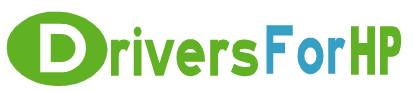Home> Download HP Drivers> Download Officejet Pro 276dw Firmware Drivers
Free Download Officejet Pro 276dw Firmware drivers for hp
 We Provide Real free download link of hp Officejet Pro 276dw Firmware drivers, you can download official hp Officejet Pro 276dw Firmware drivers free here, driver file size:, Just update HP Officejet Pro 276dw Firmware driver for your hp device now!
We Provide Real free download link of hp Officejet Pro 276dw Firmware drivers, you can download official hp Officejet Pro 276dw Firmware drivers free here, driver file size:, Just update HP Officejet Pro 276dw Firmware driver for your hp device now!
HP Officejet Pro 276dw Firmware Drivers free download
| File Detail | Description | File Name | Download |
|
Version: FRP1CN1517AR File Szie: 28.8 MB Media Type:Electronic OS:32 |
Please read the "Release Notes" and take note of the changes highlighted in the "Release Notes" before upgrading the firmware.This firmware upgrade is for HP Officejet Pro 276dw PrinterTo check the version of your current printer firmware, use either one of the following options:
Printer Information Screen Printing a Printer Status Report |
OJP276dw_R1517AR.zip | Download Free |
|
Version: FRP1CN1517AR File Szie: 39.0 MB Media Type:Electronic OS:not set |
Please read the "Release Notes" and take note of the changes highlighted in the "Release Notes" before upgrading the firmware.(For customers using Mac OS 10.6 and above)To check the version of your current printer firmware, use either one of the following options:
|
OJP276dw_R1517A.dmg | Download Free |