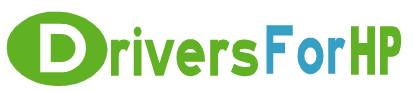Home> Download HP Drivers> Download Officejet Pro Firmware Drivers
Free Download Officejet Pro Firmware drivers for hp
 We Provide Real free download link of hp Officejet Pro Firmware drivers, you can download official hp Officejet Pro Firmware drivers free here, driver file size:, Just update HP Officejet Pro Firmware driver for your hp device now!
We Provide Real free download link of hp Officejet Pro Firmware drivers, you can download official hp Officejet Pro Firmware drivers free here, driver file size:, Just update HP Officejet Pro Firmware driver for your hp device now!
HP Officejet Pro Firmware Drivers free download
| File Detail | Description | File Name | Download |
|
Version: R2011 File Szie: 1.5 MB Media Type:Electronic OS:not set |
This firmware upgrade is for HP Officejet Pro L7700 All-in-one devices | OfficejetProL7700_R2011PxN.exe | Download Free |
|
Version: R2011 File Szie: 1.5 MB Media Type:Electronic OS:not set |
This firmware upgrade is for HP Officejet Pro L7600 All-in-one devices | OfficejetProK7600_R2011PxN.exe | Download Free |
|
Version: R2011 File Szie: 0.9 MB Media Type:Electronic OS:not set |
This firmware upgrade is for HP Officejet Pro L7590/7555 All-in-one devices | OfficejetProL7500_CAM1FN2011xR.exe | Download Free |
|
Version: R2011 File Szie: 1.4 MB Media Type:Electronic OS:not set |
This firmware upgrade is for HP Officejet Pro L7580/7550/7585 All-in-One Series | OfficejetProL7580_R2011PxN.exe | Download Free |
|
Version: R2011 File Szie: 1.3 MB Media Type:Electronic OS:not set |
This firmware upgrade is for HP Officejet Pro L7300 All-in-one devices | OfficejetProL7380_R2011PxN.exe | Download Free |
|
Version: DLM1FN1344AR File Szie: 16.1 MB Media Type:Electronic OS:32 |
This firmware upgrade is for HP 8500 All-in-One Printer Series. To check the version of your current printer firmware, use either one of the following options: Toolbox
|
OJP8500A909g_R1344A.exe | Download Free |
|
Version: DLM1FN1344AR File Szie: 16.1 MB Media Type:Electronic OS:32 |
This firmware upgrade is for HP 8500 All-in-One Printer Series To check the version of your current printer firmware, use either one of the following options: Toolbox
|
OJP8500A909n_R1344A.exe | Download Free |
|
Version: DLM1FN1344AR File Szie: 11.8 MB Media Type:Electronic OS:32 |
This firmware upgrade is for HP 8500 All-in-One Printer Series To check the version of your current printer firmware, use either one of the following options: Toolbox
Printing a Self Test Diagnostic Page
|
OJP8500A909a_R1344A.exe | Download Free |
|
Version: BZM1FN1006BR File Szie: 0.9 MB Media Type:Electronic OS:32 |
This firmware upgrade is for HP 8000 Printer Series with firmware version 0842BR only. To check the version of your current printer firmware, use either one of the following options: Toolbox
|
OfficejetPro8000_R1006BR_ENG.exe | Download Free |