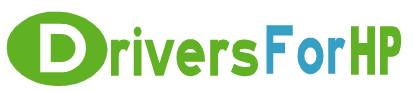Home> Download HP Drivers> Download PageWide Managed Color Flow MFP E58650z PCL-6 Print Driver v4 (no installer) Drivers
Free Download PageWide Managed Color Flow MFP E58650z PCL-6 Print Driver v4 (no installer) drivers for hp
 We Provide Real free download link of hp PageWide Managed Color Flow MFP E58650z PCL-6 Print Driver v4 (no installer) drivers, you can download official hp PageWide Managed Color Flow MFP E58650z PCL-6 Print Driver v4 (no installer) drivers free here, driver file size:, Just update HP PageWide Managed Color Flow MFP E58650z PCL-6 Print Driver v4 (no installer) driver for your hp device now!
We Provide Real free download link of hp PageWide Managed Color Flow MFP E58650z PCL-6 Print Driver v4 (no installer) drivers, you can download official hp PageWide Managed Color Flow MFP E58650z PCL-6 Print Driver v4 (no installer) drivers free here, driver file size:, Just update HP PageWide Managed Color Flow MFP E58650z PCL-6 Print Driver v4 (no installer) driver for your hp device now!
HP PageWide Managed Color Flow MFP E58650z PCL-6 Print Driver v4 (no installer) Drivers free download
| File Detail | Description | File Name | Download |
|
Version: 8.00.1324.3328 File Szie: 7.8 MB Media Type:Electronic OS:32 |
This solution provides only the PCL-6 driver without an installer. To install the print driver use the Add Printer Wizard. System Requirements:The following are compatible system requirements for Windows:
Windows 8, Windows 8.1, Windows 10:
|
HP_Man_Color_Flow_MFP_E58650z-_PCL-6_Win8_Plus_Print_Driver_no_Installer_16070.exe | Download Free |