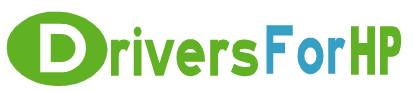Home> Download HP Drivers> Download Vision Hardware Diagnostics CD Image Drivers
Free Download Vision Hardware Diagnostics CD Image drivers for hp
 We Provide Real free download link of hp Vision Hardware Diagnostics CD Image drivers, you can download official hp Vision Hardware Diagnostics CD Image drivers free here, driver file size:, Just update HP Vision Hardware Diagnostics CD Image driver for your hp device now!
We Provide Real free download link of hp Vision Hardware Diagnostics CD Image drivers, you can download official hp Vision Hardware Diagnostics CD Image drivers free here, driver file size:, Just update HP Vision Hardware Diagnostics CD Image driver for your hp device now!
HP Vision Hardware Diagnostics CD Image Drivers free download
| File Detail | Description | File Name | Download |
|
Version: 6.04 File Szie: 1.5 MB Media Type:Electronic OS:32 |
H-IG41-uATX Motherboard BIOS update installs HP Vision Diagnostic tool. | sp46433.exe | Download Free |
|
Version: 6.02 File Szie: 1.6 MB Media Type:Electronic OS:32 |
H-RS780L-uATX Motherboard BIOS update installs HP Vision Diagnostic tool. | sp49768.exe | Download Free |
|
Version: 2.12.2 File Szie: 450.8 MB Media Type:Electronic OS:32 |
IMPORTANT: The CD data is delivered as a single ISO image file (in the format .iso). This ISO image file is first downloaded to your hard drive and then must be burned directly to CD media, exactly as is. This is a large file and may take several minutes to download. Make sure you have enough space on your hard drive to store the image file. 1. Download the .iso file indicated in the SoftPaq Version field. Downloading this file provides a master ISO image file of the most current HP Vision Diagnostics CD-ROM. From this .iso file, you can burn your own bootable CD. A CD (ISO) image is not a collection of compressed or uncompressed data files; nor is it an executable (binary) file. Rather, it is a large, single file, which must be copied exactly as is onto a CD. In effect, you will download the image from the download site, ''burning'' its contents onto your CD. 2. Burn the full ISO image onto a blank CD using a CD-ROM burner/recorder and any major CD-burning software, such as Roxio (Adaptec) or Nero. Most common CD-burning applications should have the ability to burn an image to CD. The following procedure provides an example for creating a bootable data CD from an .iso Image File (using Roxio/Adaptec Software): 1. Insert a blank CD into your CD-ROM burner/recorder (the destination drive). 2. From the File menu, select Create CD from CD Image. 3. Select the image file (*.iso file) that you want to burn to the CD. 4. Click Open. The CD Creation Setup dialog box is displayed. 5. If necessary, change the CD Creation Setup settings. 6. Click OK. Use the following procedure to run the HP Vision Diagnostics once you have created a bootable CD: 1. Set your system to enable it to boot from CD. 2. Insert the HP Vision Diagnostics CD that you created into the CD-ROM drive. 3. Shut down and then restart the computer, allowing it to boot from the CD. The Diagnostics are automatically loaded and |
sp54770.exe | Download Free |
|
Version: 2.15.1 File Szie: 566.8 MB Media Type:Electronic OS:32 |
This package contains the HP Vision Hardware Diagnostics bootable CD image for the supported models that are running a supported operating system. | sp56288.exe | Download Free |
|
Version: 2.15.1 Rev. A File Szie: 566.8 MB Media Type:Electronic OS:32 |
1. Download the .iso file indicated in the SoftPaq Version field. Downloading this file provides a master ISO image file of the most current HP Vision Diagnostics CD-ROM. From this .iso file, you can burn your own bootable CD. A CD (ISO) image is not a collection of compressed or uncompressed data files; nor is it an executable (binary) file. Rather, it is a large, single file, which must be copied exactly as is onto a CD. In effect, you will download the image from the download site, ''burning'' its contents onto your CD. 2. Burn the full ISO image onto a blank CD using a CD-ROM burner/recorder and any major CD-burning software, such as Roxio (Adaptec) or Nero. Most common CD-burning applications should have the ability to burn an image to CD. The following procedure provides an example for creating a bootable data CD from an .iso Image File (using Roxio/Adaptec Software): 1. Insert a blank CD into your CD-ROM burner/recorder (the destination drive). 2. From the File menu, select Create CD from CD Image. 3. Select the image file (*.iso file) that you want to burn to the CD. 4. Click Open. The CD Creation Setup dialog box is displayed. 5. If necessary, change the CD Creation Setup settings. 6. Click OK. Use the following procedure to run the HP Vision Diagnostics once you have created a bootable CD: 1. Set your system to enable it to boot from CD. 2. Insert the HP Vision Diagnostics CD that you created into the CD-ROM drive. 3. Shut down and then restart the comp |
sp56288.exe | Download Free |
|
Version: 2.15.1 Rev. A File Szie: 562.5 MB Media Type:Electronic OS:64 |
This package contains the HP Vision Hardware Diagnostics bootable CD image for the supported models that are running a supported operating system. | sp56289.exe | Download Free |
|
Version: B7C6 Rev. A File Szie: 3.1 MB Media Type:Electronic OS:64 |
This package contains the HP Vision Hardware Diagnostics bootable CD image for the supported models that are running a supported operating system. | sp62026.exe | Download Free |