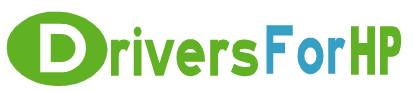Free Download Macintosh Software for psc 2355 all-in-one drivers for hp
 We Provide Real free download link of hp Macintosh Software for psc 2355 all-in-one drivers, you can download official hp Macintosh Software for psc 2355 all-in-one drivers free here, driver file size:, Just update Macintosh Software for psc 2355 all-in-one driver for your hp device now!
We Provide Real free download link of hp Macintosh Software for psc 2355 all-in-one drivers, you can download official hp Macintosh Software for psc 2355 all-in-one drivers free here, driver file size:, Just update Macintosh Software for psc 2355 all-in-one driver for your hp device now!
HP Macintosh Software for psc 2355 all-in-one Drivers free download
| File Detail | Description | File Name | Download |
|
Version: 7.0 File Szie: 107.9 MB Media Type:Electronic OS:not set |
All customers are strongly encouraged to update Mac OS to the latest system update available. This version provides improved support, increased stability, greater functionality and a wide range of bug fixes. The following is a list of operating systems supported as of the release date for this software version: Mac OS 9.1 and higher Installation Instructions Uninstall Previous Software Installation
Your print or fax queue is configured automatically after setup. If you would like to configure a queue manually in the future follow the steps as mentioned for Mac OS X 10.2 For Mac OS X 10.2 and 10.3 Users only
|
2350_700_EN.smi.hqx | Download Free |